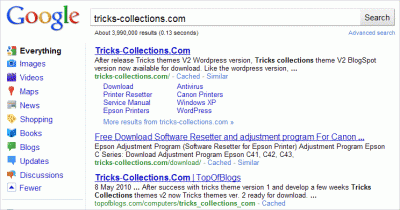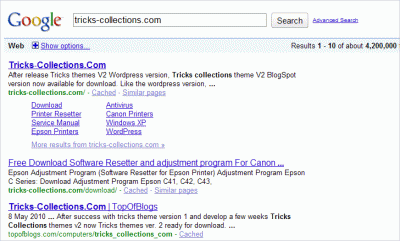Tips n Tricks and Tweak Registry for Internet Explorer 8 (IE8)
Tip n trick and tweak registry for IE8 to increase connections limit and move the menu bar position.1. Increase Connection Limits
By default the number of files that you can download simultaneously in Internet Explorer 8 is limited to 6, but if you think that it still can’t fulfill your requirement and you want it to be more, you can actually increase it to up to 10 connections at one time.
To increase the number of files that can be downloaded simultaneously to 8 in Internet Explorer 8, it can be done via simple registry hack as shown below:
- Open registry editor.
- Got this entry: “HKEY_CURRENT_USER | Software | Microsoft | Windows | CurrentVersion | Internet Settings”
- Doeble click Dword entry named “MaxConnectionsPerServer” and “MaxConnectionsPer1_0Server”. Change the value to 10. If the entry not found create one.
- Close registry editor you may need restart to take effect.
Once you have completed the above steps, you should be able to download 10 files simultaneously by using Internet Explorer 8.
2. Move the Menu Bar above the Address Bar
Default, address bar in Internet Explorer 8 is appeared in bottom of adress bar. If you would like to move IE8 menu bar to be appeared on top of address bar, you can do it with simple registry hack.
- Open registry editor.
- Go to this regestry key: “HKEY_CURRENT_USER | Software | Microsoft | Internet Explorer | Toolbar | WebBrowser”.
- In the right pane double click dword entry named “ITBar7Position” and change the value to “1” (default value is 0).
- Close the registry editor and restart your computer.